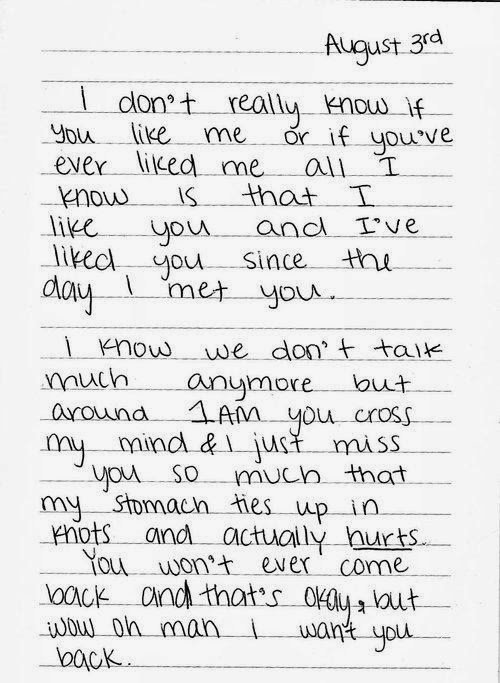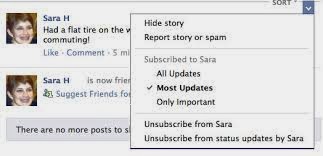January 11, 2014
The NSA openly admits they collect and store every data bit, keystroke and voice call from every American in the United States. We know the IRS is an arm our politicians use to punish American's who want to upset the power structure (
read Tea Party). How are fiscal conservative Americans and whistle blowers supposed to defend our Constitution of the United States?
Enter Dark Net... An anonymous internet, many experts say is larger than the traditional World Wide Web. Thanks to
Ask The Computer Guy for the incredible article and directions below.
Step 1
To access Dark Net, go to the Tor project website and download the Tor Browser Bundle below. This bundle is just a zip file that contains all you need to use Tor. There is no installation to go through, so you can save it to a USB key to carry around. It also contains a secure portable FireFox browser as well as the connection application necessary to create the secure tunnels.
Unzip the file you have downloaded.
(the icon you see will likely be different)
Open the extracted folder
Double Click the “Start Tor Browser” icon to get started.
Vidalia Control Panel opens up and starts a secured connection to the Tor network. Once the connection is active, the secure Firefox browser will open up automatically.
You are now Connected to the Tor network. From here you can surf the real internet anonymously or you can dive in the Dark Net and surf hidden servers.
How do you find hidden servers and sites you probably should not be going to?
To get you started, below is the link for the Hidden Wiki. This is where most people start their journey.
http://kpvz7ki2v5agwt35.onion
Notice the .com is .onion. You must be using your Tor enabled browser for this link to work. Enter this address and after a moment (Dark Net is slow) you will get a page like this one with categories of links.
Welcome to the Dark Net
You
are now Connected to the Tor network. From here you can surf the real
internet anonymously or you can dive in the Dark Net and surf hidden
servers. - See more at:
http://askthecomputerguy.com/how-to/how-to-dark-net/#!prettyPhoto
To
access Dark Net, you need to download and install Tor on your computer.
If you do not know what Dark Net is, please read our Dark Net
101article. Below here is how set up Tor and browse Dark Net on Windows
7. - See more at:
http://askthecomputerguy.com/how-to/how-to-dark-net/#!prettyPhoto
download
the Tor Browser Bundle.
2. Use the Tor browser to view Dark Net's Wiki page
here
3. Read the Wiki and learn all you can.
3. Remember, what has been seen cannot be unseen. Do so at your own risk.